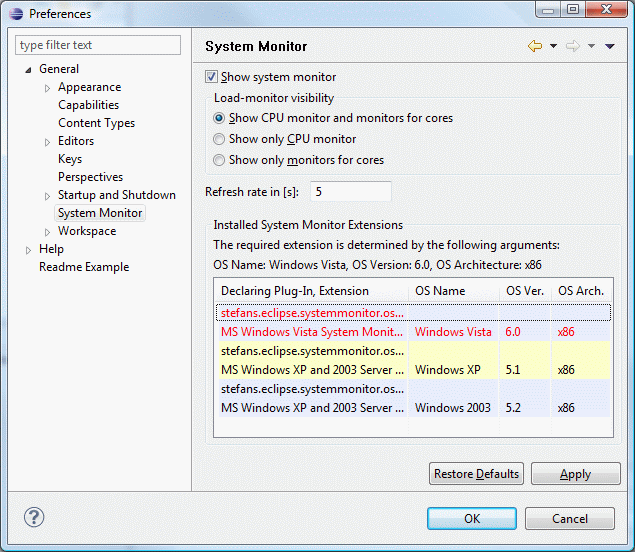
Preferences for CPU / Core Monitor can be found on the preference page under General/System Monitor as shown below.
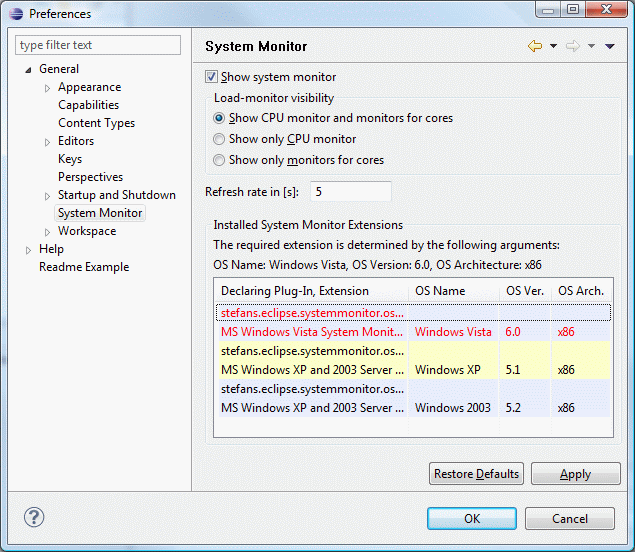
The upper part of the preference pages allows to
Show System Monitor: Enables or disables the System Monitor.
If checked, the System Monitor and hence the CPU / Core Monitors are visible, otherwise
they are hidden. No measurements will be performed when System Monitor is disabled. The option correlates directly
to the "Master Switch" button available on the monitor panel
![]() .
.
CPU / Core Monitor visibility: Defines which monitors are displayed.
Refresh rate in [s]: The refresh rate in seconds defines how frequent measurements will be taken. The less the value, the more granular the load history will be and the load values are updated more often. Values between 1 second and 84600 seconds are allowed (refreshing once a year should be rarely enough ;).
This section provides details about the presentation of the current hosting operating system, supported operating system
and the matching of both. The line The required extension is determined by the following arguments: provides the
arguments that are used by System Monitor to determine the operating system specific extension to be used for
measurements. This information can be used to find the right OS Specific Extension to install.
The table underneath provides details which operating systems are supported by the installed extensions. Each extension
is represented by a coloured block consisting of two lines and names the ID of the plug-in that provides the extension,
the name of the extension and details of the supported operating system. The OS Specific Extension that is currently used
for measurements is printed in red.
If no OS extension for the hosting operating system can be found, an error description along with suggested solution
is displayed below the table (see picture below), the CPU / Core monitors are disabled and the error is indicated
on the System Monitor panel
![]() .
.
For more information on how to deal with errors see section Troubleshooting.
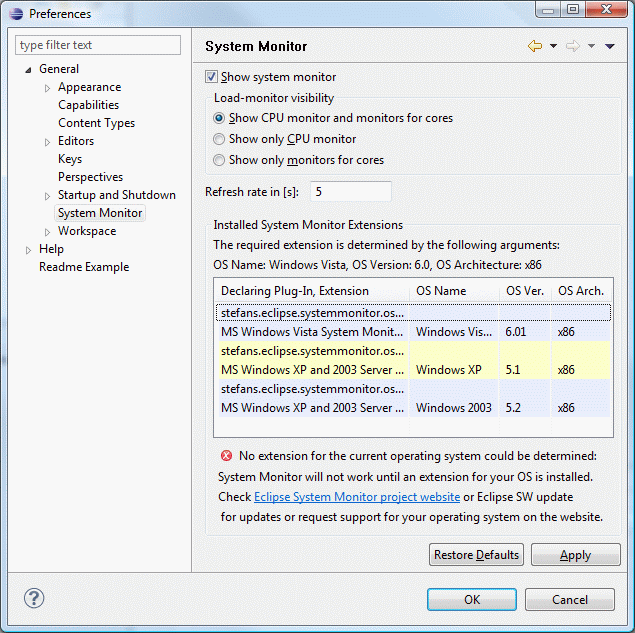
Copyright (c) 2009, sTEFANs.
All rights reserved. This program and the accompanying materials are made available under
the terms of the Eclipse Public License v1.0 which accompanies this distribution,
and is available at http://www.eclipse.org/legal/epl-v10.html