
as well as on the preference page (btw: the error indication opens the preference page):
Eclipse System Monitor rely on plug-ins that provide measurement data for the hosting operating system,
so called OS Specific Extensions. In other words, Eclipse System Monitor provides everything that is related
to Eclipse but cannot provide valuable data without these extensions.
Eclipse System Monitor indicates missing OS Specific Extensions by displaying an error indication on the
panel

as well as on the preference page (btw: the error indication opens the preference page):
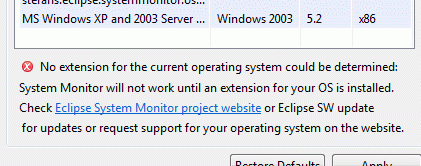
As described on the preference page, an OS Specific Extension for the hosting operating system need to be installed (or, if you developing such an extension: cross check the matching strategy as described in section Developer Reference).
OS Specific Extensions are installed as any other plug-ins and should be provided via the Eclipse update mechanism.
The Eclipse System Monitor project page is a good
starting point to find such extensions. All extensions provided on the project page are also available via the
Eclipse Software update mechanism: In Eclipse main menu, click on "Help" - "Check for Updates" to get OS Specific
Extensions from Eclipse System Monitor project page.
Since most of these extensions are 3rd party developments it is also worth to search the Internet for other sources
for extensions. Nevertheless it is tried to provide as much extensions as possible on the project web page.
(If you want to contribute an OS Specific Extension please have a look into
Developer Reference).
OS Specific Extensions could require special measurements before they are ready to be used and provide data to Eclipse System Monitor. Since this is out of scope of core System Monitor a troubleshooting guide for these extensions should come along with the extension should be available in section "Operating System Specific Information" of this user guide.
Copyright (c) 2009, sTEFANs.
All rights reserved. This program and the accompanying materials are made available under
the terms of the Eclipse Public License v1.0 which accompanies this distribution,
and is available at http://www.eclipse.org/legal/epl-v10.html